

Vocal Range
An important control to set to correctly, the specified Vocal Range will control how Nectar detects and analyzes any incoming vocal data. Start with the Middle setting for most audio applications, and if you notice any undesirable behavior or artifacts in the detected pitches, experiment with the Low and High options to achieve the best results.
Speed (ms)
You can use the Correction Speed control in order to control how quickly your incoming vocals will be snapped to any particular note. Set your Correction Speed to 0ms in order to achieve robotic, immediate pitch snapping, or use values from 30-60ms in order to obtain more natural and transparent results.
Transposition (semitones)
This controls allows you to transpose anywhere between an Octave Up or Down.
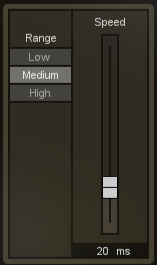
Preserve
Enabled by default, this option preserves the original formants of your vocals, allowing pitch to be corrected while retaining the original character of the performer’s timbre. When this option is enabled, you also have the ability to fine-tune formants using the Formant Shift and Global Formant Scaling controls for each Note Region.
Shift (semitones)
Use this control to specify the amount of Formant transposition you wish to apply to your incoming vocal tracks. In general, this can be left at 0, however use this control to manually adjust your vocal formants.
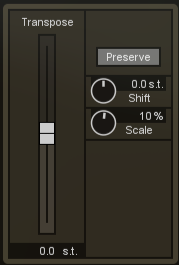
Scale
Nectar's Pitch Correction algorithm will preserve the formants of your incoming vocal takes exactly as they were recorded. These formants are what give the voice its timbre and are very important in keeping your vocals sounding as natural as possible when pitch shifting. However, it can be desirable to shift the formants slightly in the direction of the desired pitch shift, as this corresponds to what humans naturally do. When singers sing a higher note, our vocal formants also shift slightly higher. Global Formant Scaling can sometimes help achieve more natural results when necessary.
Here you can define the root note or key that your vocal takes are in. It is important to set an accurate Root Note as this can help the pitch correction algorithm determine the best possible pitches for your vocals to correct to.
Chromatic
A scale in which every note of every octave will be available as a pitch your vocals could be corrected to. If you are not sure of the scale that your vocal takes are in, be sure to set your scale type to Chromatic in order to get the best results.
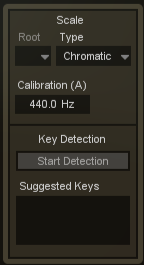
Note: When in chromatic mode, as every pitched note is available for pitch correction, the defined root note has no effect.
Major / Minor / Custom
Here you can select to snap your incoming vocal pitches to either a Major, Minor or Custom scale of your choosing based upon your specified Root Note. When defining a Custom scale, click upon the notes of the popup keyboard that you wish to enable as options for pitch correction. When the individual notes are enabled, they will turn gold or dark gold for black keys. White and black notes will be disabled and not used in pitch correction.
Calibration Pitch (Hz)
By default, all pitches will be based upon a standard A = 440Hz tuning reference. If your audio is not based on this standard reference pitch, or has been moved slightly due to analog tape recording, you can adjust Nectar's Reference Pitch here.
Start/Stop Detection
This button toggles Nectar’s Key Detection on and off. Click once to start detection and again when you feel you have accurate results. Generally, running detection for one verse and chorus of your song is sufficient.
Suggested Keys
Once Key Detection has started, this selection window will be populated with a prioritized list of suggested keys for your song. After Key Detection has been performed for an adequate period of time (usually one verse and chorus), you’ll find that the top three suggestions remain the same. Clicking the suggestions from the list will automatically change the Root and Key settings described above.
Mini-spectrum Display
Each module of Nectar features a display of the frequency spectrum at the top for reference while making changes to your audio within the module.
In Mixing Mode, Nectar’s Pitch Correction module will make use of lookahead in order to provide the best results. However, this process requires a small amount of latency (delay). In Tracking Mode, Pitch Correction will use very little latency to assist in tracking, but will be lower quality.